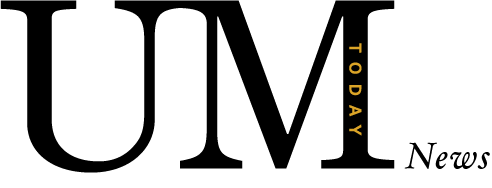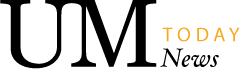Recording meetings in Teams? Auto-expiration is now available
Recordings in MS Teams are now assigned an expiration date
Microsoft recently implemented an auto-expiration setting for all Teams recordings to help users manage their files.
When you record a meeting in Microsoft Teams, the recording is stored in the OneDrive account of the individual who starts the recording, in a folder named Recordings. When it is ready for viewing, an announcement is added to the Meeting chat, letting you know the recording is available. As of mid-April, this recording notification includes a message that the recording is set to expire.
All recordings created since mid-April were assigned an expiration date.
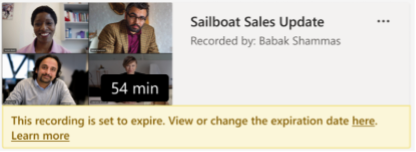
If you have an A3 licence, the file will automatically move to the Recycle Bin 60 days from creation. A3 licence holders can also manage the expiration date of a recording.
If you have an A1 licence, the file will automatically move to the Recycle Bin 30 days from creation. A1 licence holders cannot alter the expiration date.
Do I have an A3 or A1 licence?
Not sure what kind of licence you currently have? Follow these steps to find out:
- Click on your thumbnail (picture of you or your initials) in the top right corner of the Microsoft app you are in (picture of you or your initials)
- Click View account. Your “My account” information opens in a webpage.
- Click Subscriptions to see yours.
Recording owners will receive an email when the recording expires, after which they will have up to 30 days to recover it from the recycle bin. Once recovered, the recording will no longer expire automatically.
For more information about this new feature, visit Record a meeting in Teams (microsoft.com).