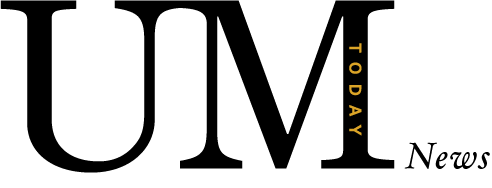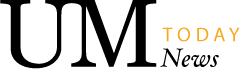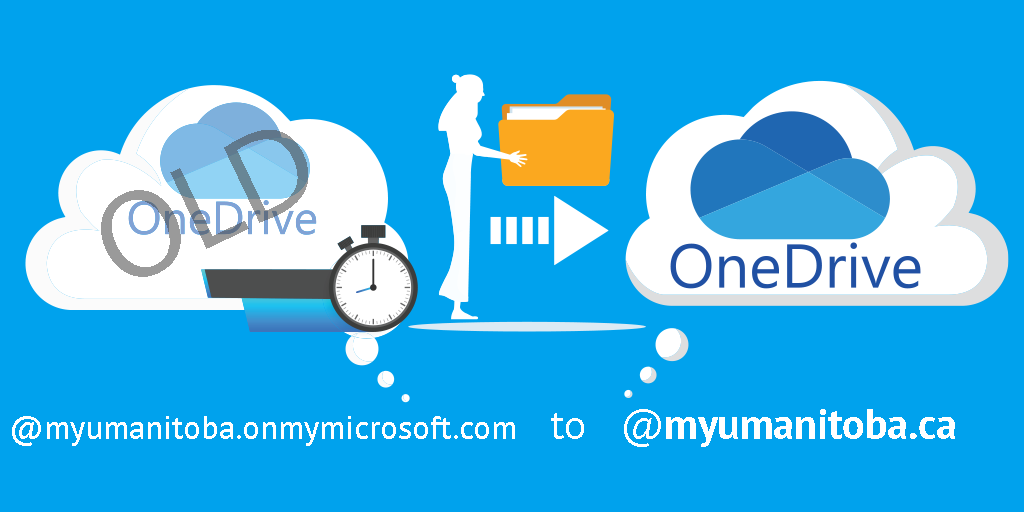
Students, move your OneDrive files to your new OneDrive folder by April 16
Save the files you want to keep by moving them to your new OneDrive folder today!
Last August, all students were moved to the same UM Microsoft environment as UM faculty, staff and researchers to enable collaboration when using tools like Teams and OneDrive. The move included student email, but it did not include your OneDrive folders.
All students also have access to a new OneDrive folder. Currently, you have access to your old OneDrive folder and the new one, but access to the old folder will be removed in the near future.
To ensure you will still have access to your OneDrive files when you start your next term, be sure to move your files as soon as possible!
How to save the files you want to keep
Download any OneDrive files you want to keep from your old OneDrive folder and move them to your new OneDrive folder BEFORE the end of this academic term.
Step 1: Access your old OneDrive folder and download your files:
- Navigate to http://portal.office.com
- Sign in using UMnetID@myumanitoba.onmicrosoft.com and your password.
- Select OneDrive.
- Download files and folders from OneDrive. (Microsoft.com)
Step 2: Upload the files you want to keep to your new OneDrive folder:
Note: This is how you will access your OneDrive folder from now on.
- Navigate to http://portal.office.com
- Sign in using UMnetID@myumanitoba.ca and your password.
- Select OneDrive.
- Upload the files you want to keep to your new OneDrive folder. For detailed instructions see the MS Stream video: Accessing your OneDrive files
Please contact the IST Service Desk at 204-474-8600 if you have any trouble moving your files.
For a quick introduction to using Microsoft 365 OneDrive, visit Build your skills with Microsoft OneDrive.