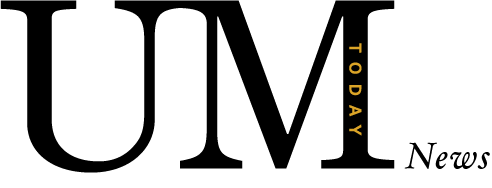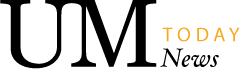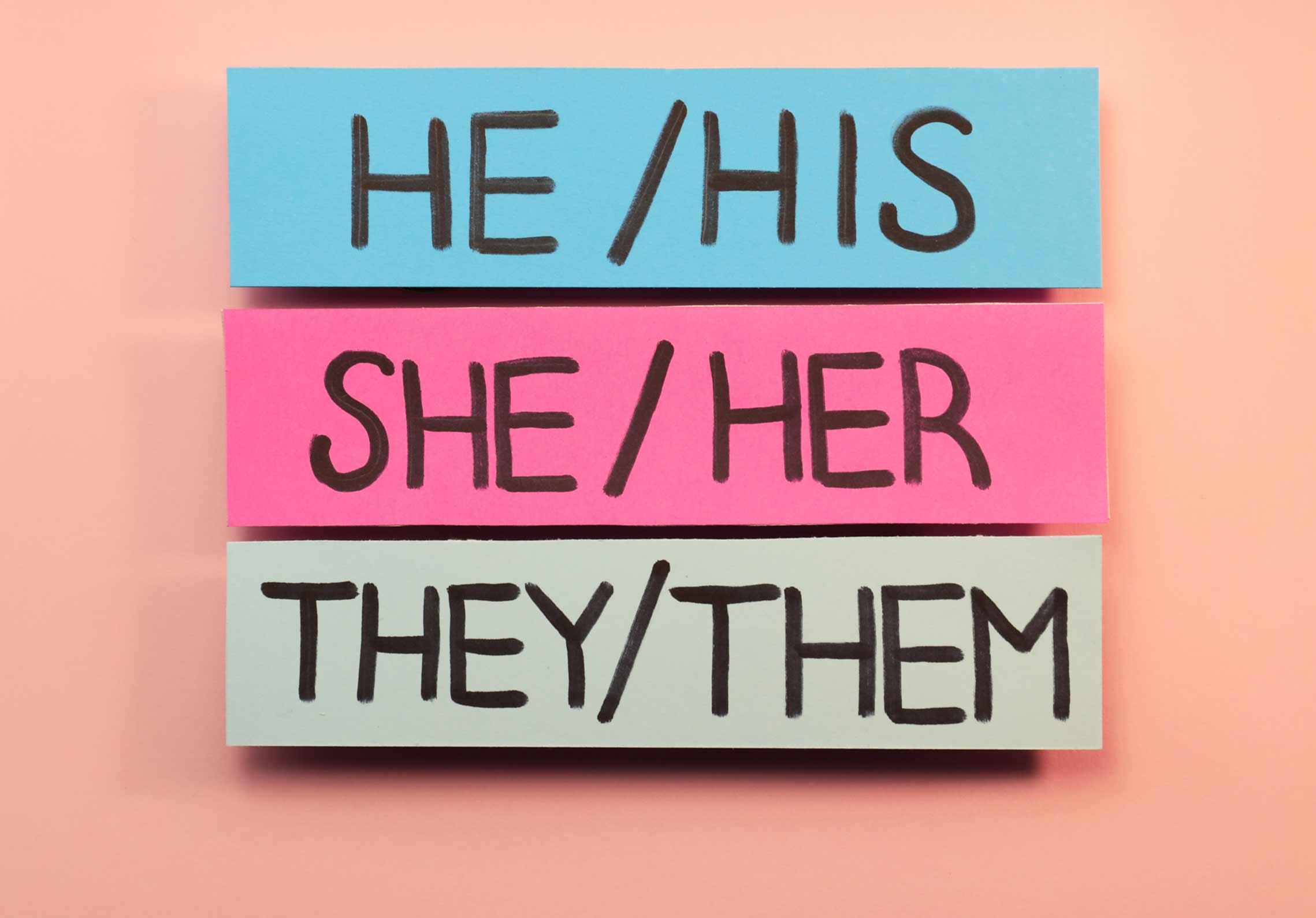
Introducing Pronouns in Microsoft 365 for the UM Community
Helping to create a more inclusive and welcoming environment for everyone
The University of Manitoba is excited to add a feature in Microsoft 365 that allows users to add their pronouns to their profile cards. This optional feature aims to create a more inclusive and welcoming environment for everyone.
Why Pronouns Matter
Pronouns are an essential part of respecting individuals’ identities and fostering a sense of belonging. By including pronouns on profile cards, we take a significant step towards honoring personal identities and creating a supportive space for people of all genders.
How It Works
The pronouns feature is off by default but can be enabled by those who wish to add their pronouns to their profile cards. This feature is now available across various Microsoft 365 applications at UM, including Outlook, Teams, and Microsoft Search. You can enter your pronouns, which will then be visible to anyone within our environment, including guest accounts.
How to add, change, or delete pronouns on your profile in Microsoft 365
Microsoft Teams
- Select your profile picture in the upper right corner of Teams, then select your name/email address.
- On your profile card, select + Pronouns or the pronouns listed below your name.
- To add or change your pronouns, select from the examples (only available in English), or enter your own. To delete, remove your pronouns.
- Select Save to update your profile. Select Cancel if you don’t want to save your changes.
- SelectGot it to exit the confirmation dialog.
Microsoft Teams (mobile)
- Open Teams on your mobile and select your profile picture. Your profile card will display.
- On your profile card, select + Pronouns or the pronouns listed below your name.
- To add or change your pronouns, select from the examples (only available in English), or enter your own. To delete, remove your pronouns.
- Select Save to update your profile. Select Cancel if you don’t want to save your changes.
Microsoft ( New) Outlook and Outlook on the web
- Open Microsoft New Outlook or Outlook on the web. Please note: these instructions will not work on the older version of Microsoft Outlook
- Open your Sent Items
- Select and open one of your sent messages.
- In the opened message, click on your Profile image
- Select the +Pronouns or the pronouns listed below your name.
- To add or change your pronouns, select from the examples (only available in English), or enter your own. To delete, remove your pronouns.
- Select Save to update your profile. Select Cancel if you don’t want to save your changes.
- SelectGot it to exit the confirmation dialog.
Our Commitment to Inclusion
The University of Manitoba encourages the declaration of pronouns but does not require it. We believe that this feature will help us create a safer and more affirming environment for everyone. By respecting and acknowledging personal pronouns, we can contribute to a more inclusive community.
For more information and detailed instructions, please refer to the following resources:
- Pronouns on your profile in Microsoft 365 – Microsoft Support
- Profile cards in Microsoft 365 – Microsoft Support
Let’s work together to make our university a place where everyone feels respected and valued.